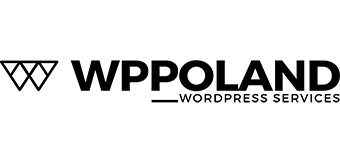From Total Commander on your Windows PC select the Start menu and then “Change Start Menu”. Click “Add item” and call it “My phone with Android” or any other name.
Then look towards the bottom for the “Command:” area and enter the following: cm_OpenDrives and then click the OK button.
Now try your new start menu, select “My phone with Android” and you should be presented with a list of drives on your Windows PC. There should be a device on the bottom that is your Android device. Double click it and now you have a left / right scenario to copy/move your content.